How to setup the NAS Enclosure for using with dropbox scripts like caspervend?
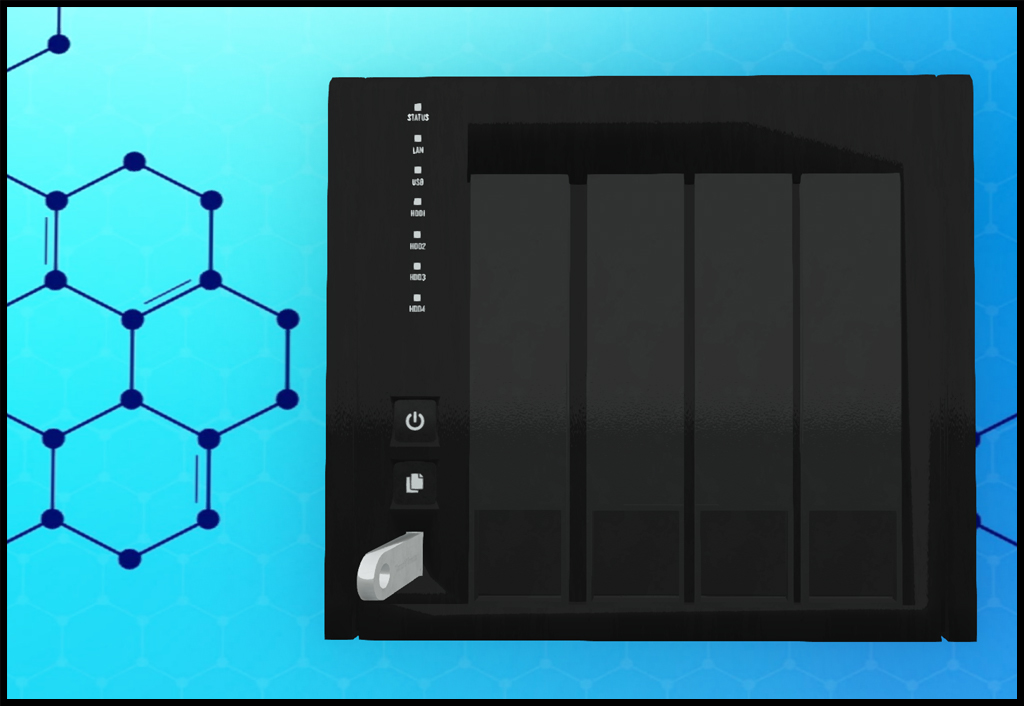
We are starting by rez our NAS Enclosure to the ground.
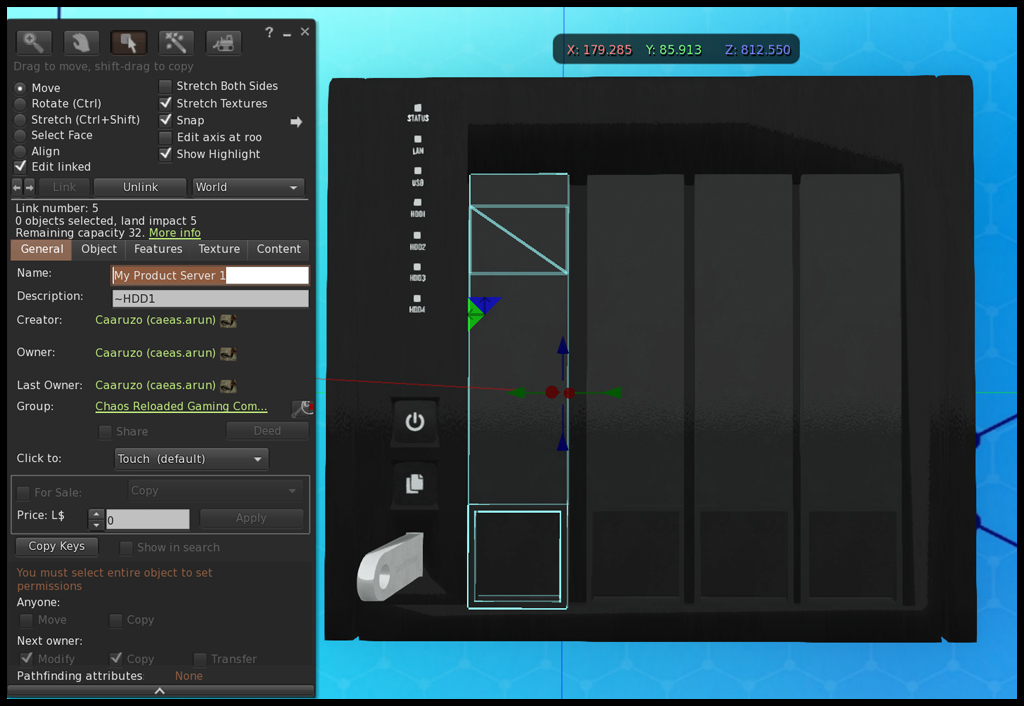
In next step, right click and select edit on the NAS Enclosure. Enable the checkmark on “Edit Linked” and select the first (or any other) HDD Slot. Your selection should now be highlighted in light blue. The “name field” can be edited by you, to fit your needs. Just don’t change the description field of any HDD or USB-Strick. They are always needed to work properly.
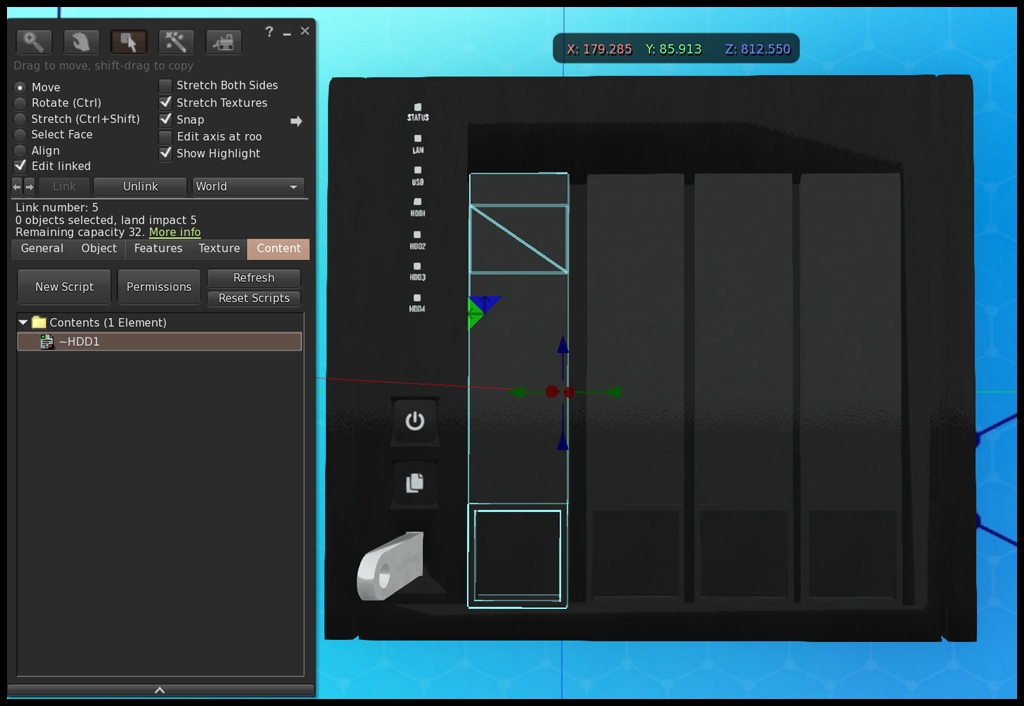
Now open the “content tab” in your edit window. Here you can find the HDD or USB script already. Simply leave it as it is, cause its needed to work proper.
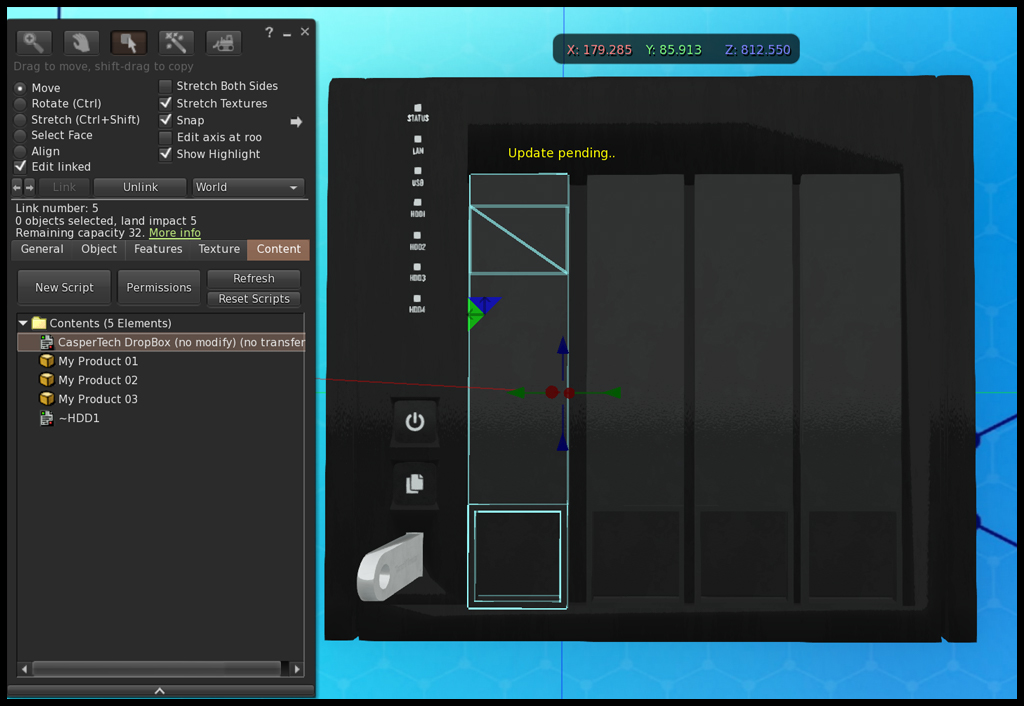
In content tab, you now can drop your dropbox script (in my example it’s from caspertech) and your products. Afterwards hit the power button on your NAS, they should start immediately. If you hit the power button again, the NAS will fully turn off, it also disables your dropbox scripts then until you power back on the NAS Enclosure.
How to setup another dropbox or server in the same NAS Enclosure?
You can configure up to 5 dropboxes or servers in the same NAS Enclosure.
Simply repeat the steps above for another HDD or the USB-Stick.
Can i remove an HDD or the USB-Stick?
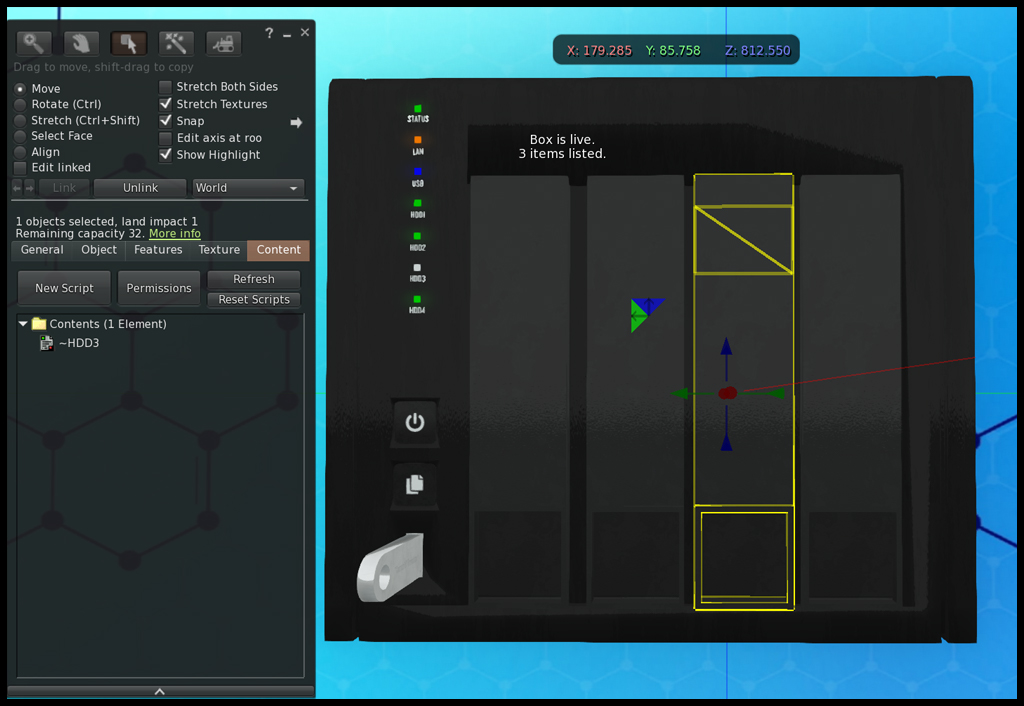
Like on a real NAS Enclosure, you can do this. Simply right click and select edit again on your NAS. be sure you enabled the checkmark “Edit Linked”. Afterwards select the HDD or USB you want to remove, by clicking it. This selection should now be highlighted in light blue. From your viewer menu select “build->unlink” or hit Ctrl+Shift+L. Now your selection turns yellow. The LED on NAS Enclosure, for the removed drive should turn off also.