How to setup clothes with Undress Me?
How to start setting up clothes with Undress Me?

First of all, you need to rez all your clothing parts next to each other. Beginning with your root prim.
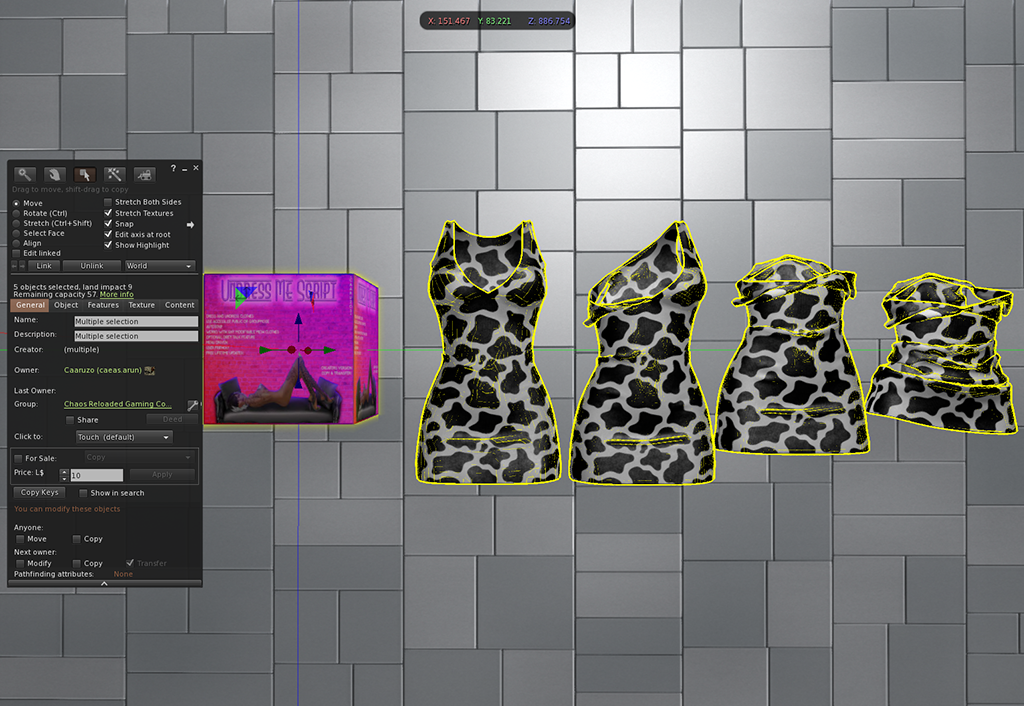
Now rightclick and select edit from the pie-menu onto one of your clothing parts. Now hold down the ctrl-key while clicking all other clothing parts to select them. While you do so, they got highlighted. The order of selection doesn’t matter, just be sure you are selecting your root prim as last one. Otherwise it wouldn’t be the root-prim anymore.
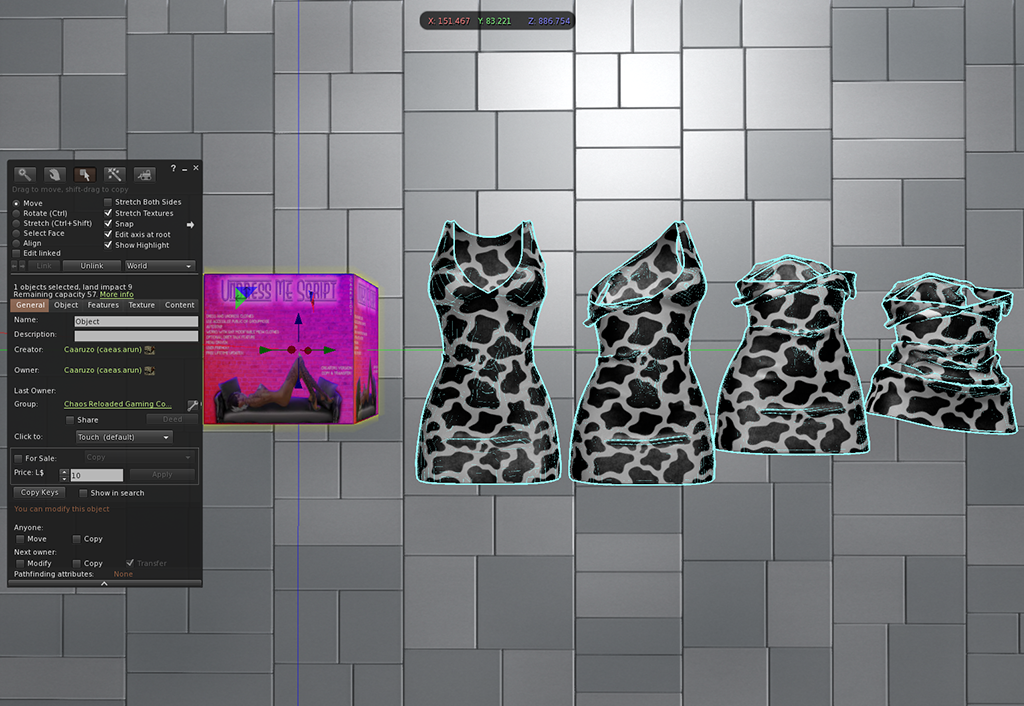
Last but not least, from your viewer menu select “Build->Link” or hit CTRL+L. Now the root-prim got highlighted yellow. The other ones stay highlighted in light blue. This means, they are linked together now.
I already rezed my clothes and linked them correctly. What now?
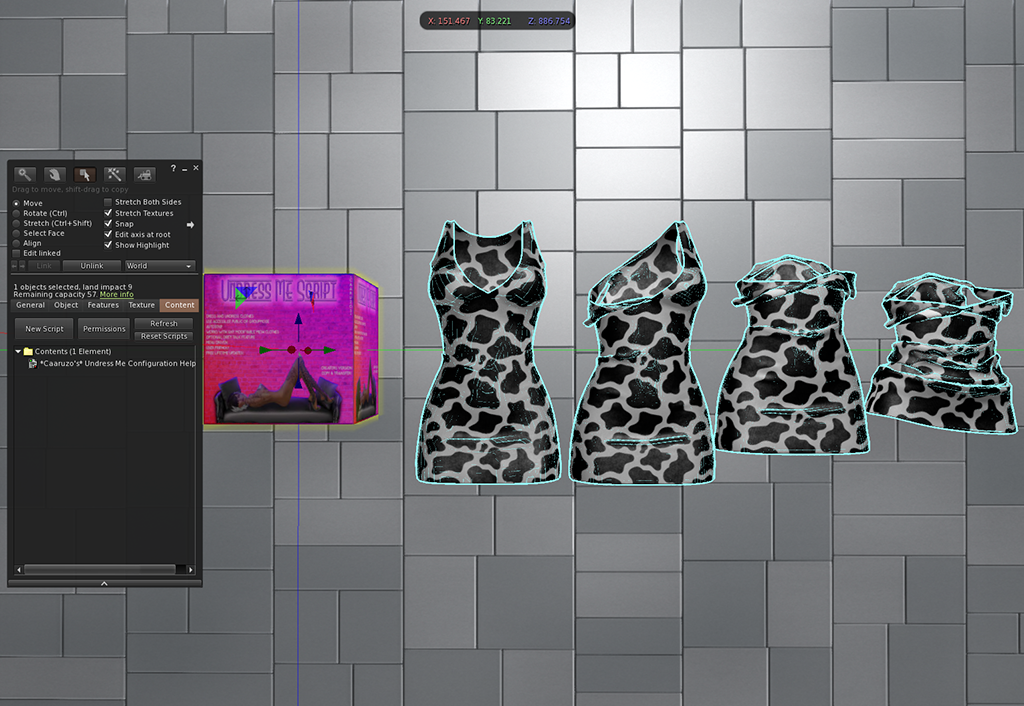
From your build menu hit over to the content tab.
Now simply drag and drop the Undress Me Configuration Helper Script into the content field of the root-prim. An configuration dialog should appear. If you accidentally closed it, simply click your cloth and you get a new dialog.
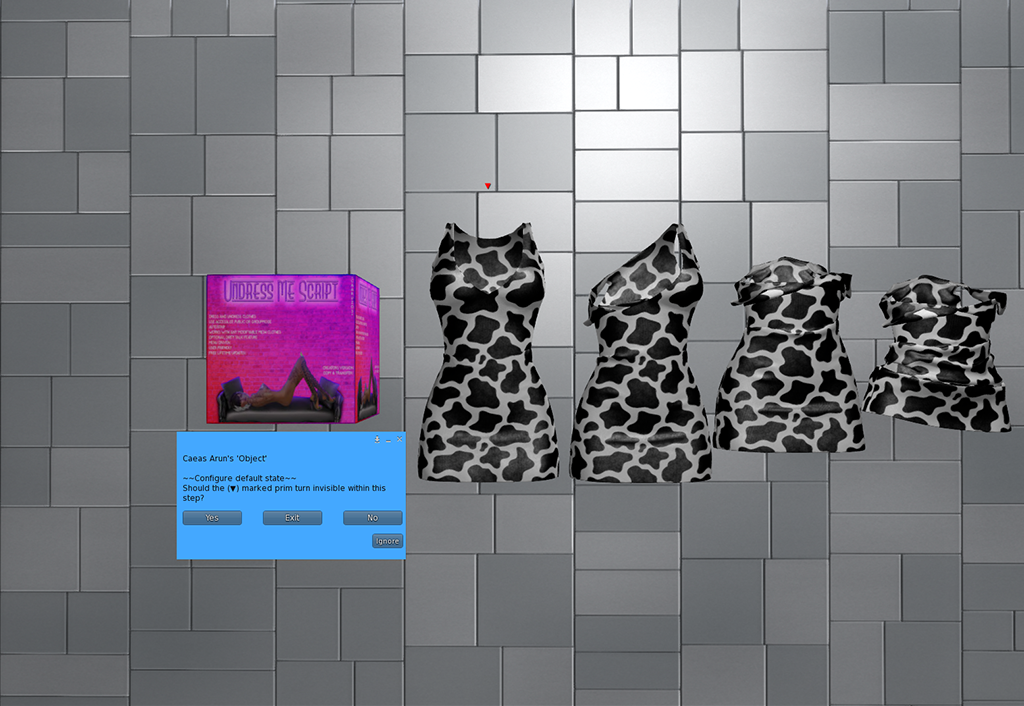
Use the menu to configure your clothes. If you add a step, it goes through the linked prims and ask you 2 questions each. (Should it be visible in step, and does it use another transparency than 100%). The current working prim is always marked with a red arrow. The first step is always the default state.
For more informations about the menu buttons, see the dialog menu descriptions at the end of this page.
I finished configuring. What next?
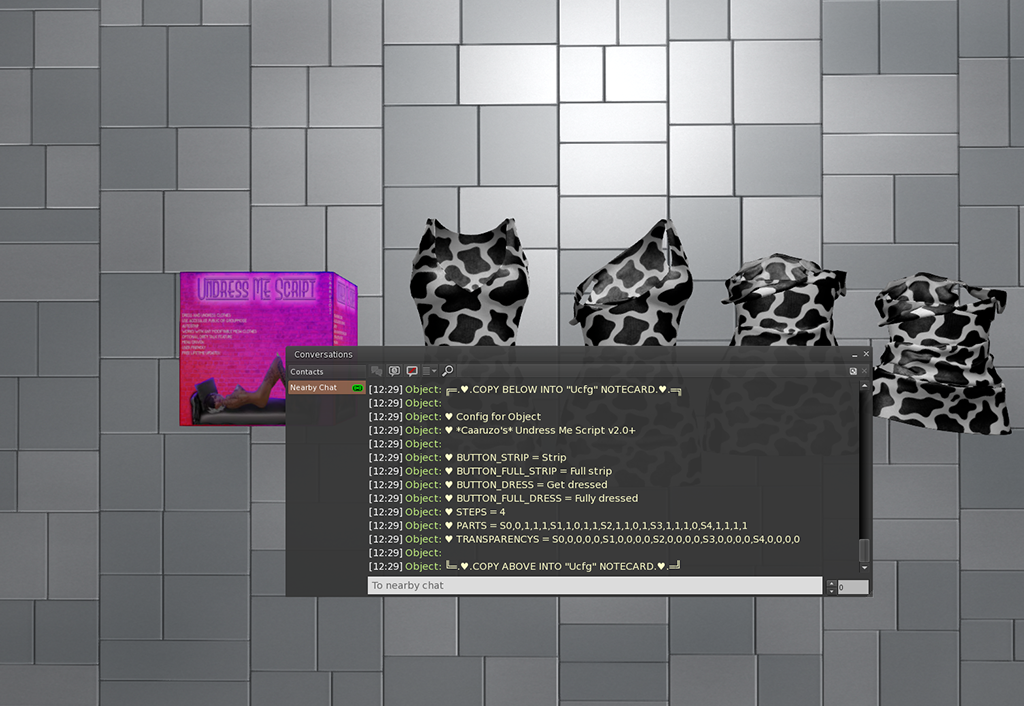
Hit the Finalize-button and wait until your configuration is dumped into the chat.
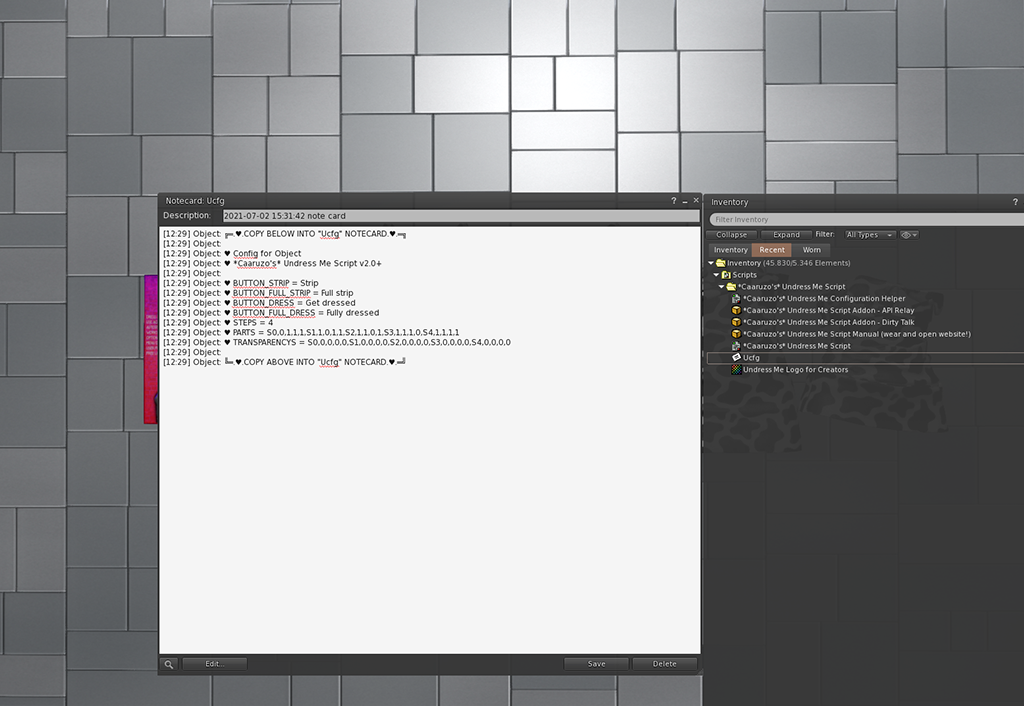
Copy and paste the putput from your chat, into the Ucfg notecard and save it. There is no need to remove timestamps or online offline messages. But you can do, if you want a clean config. 🙂
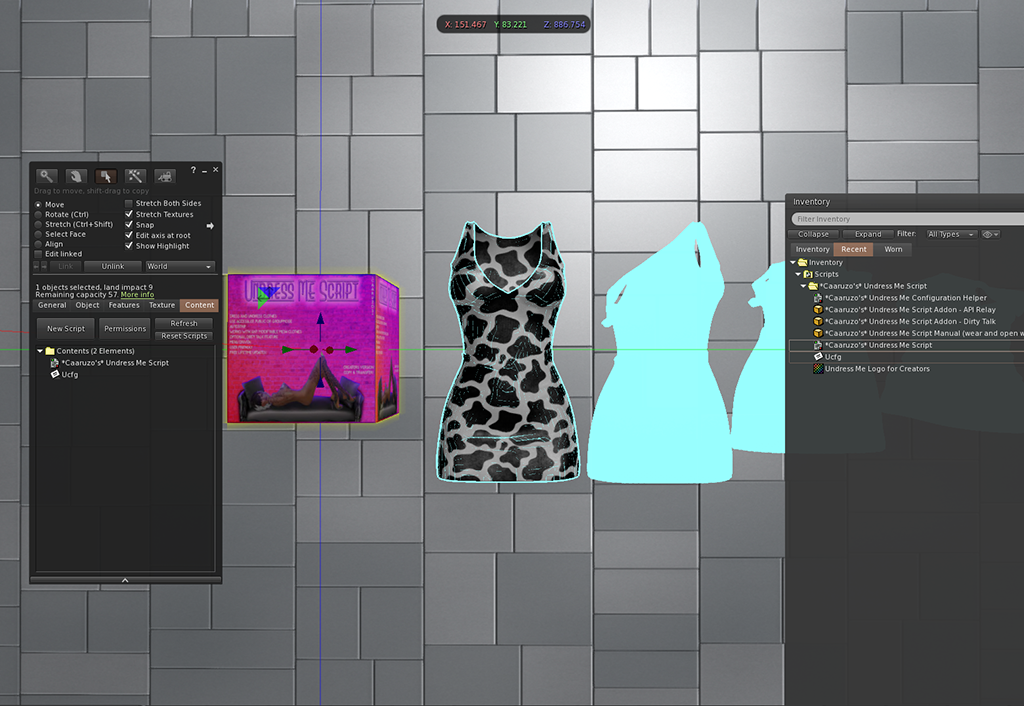
Now take the undress me script and the Ucfg notecard. drop both into the content of your clothing object, where you dropped your configuration helper script before.
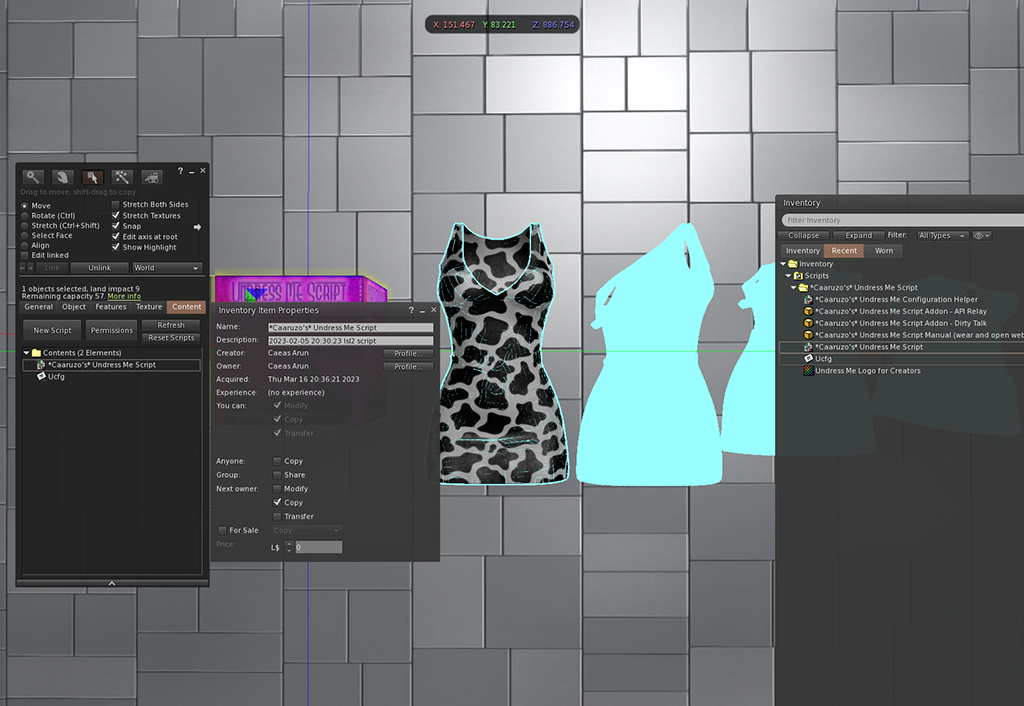
As last step, you simply need to set the correct permissions for the script and your clothes, in order to work properly. Now all is finished 🙂
What’s about the Dirty Talk? How can I enable it and create own phrases?
Whenever a person successfully does a strip on the clothes, a specific phrase is getting send to him. Here you can use dirty talk phrases 🙂
To enable the dirty talk feature on your clothes, simply drop the dirty talk script into the root-prim content of your clothes. Also drop the phrases notecard called “dtalk” there. Both things are located within the addons folder inside your Undress Me folder.
Please always be sure the script is set to transfer or copy only. Please also adjust this for the config notecard.
Within the “dtalk-notecard” you can write your phrases. One phrase per line. Simply save the notecard afterwards. That’s all 🙂
Is there any kind of API? for scripters?
Yes, ofc there is. There are several API-commands that got send via llMessageLinked() to the root-prim.
Example: llMessageLinked(LINK_THIS, 23692, “full strip”,””);
23692 is the “api_id“, that always gets transmitted to decide between linked messages.
Optional you could use the API Relay script, located within the addons folder inside of your undress me script folder. This script relays all API-Messages to chat-channel 23692 receivableby owner only.
commands that are getting transmitted through API:
| API-command | trigger |
| full strip | “Full strip” button got clicked |
| full dress | “Full dress” button got clicked |
| strip | “Strip” button got clicked |
| dress | “Get dressed” button got clicked |
| #A1 | when ever a stage is reached, it sends out #A followed by the step number |
| naked | person got fully stripped |
| clothed | person got fully clothed |
commands that are getting received by API:
| API-command | trigger |
| pbrChange | resets the strip state to fully dressed and fixes the alpha modes for pbr. As creator for pbr texture changers, you should use this in your reciver script, after apply the new pbr. |
The undress me helper script menu described
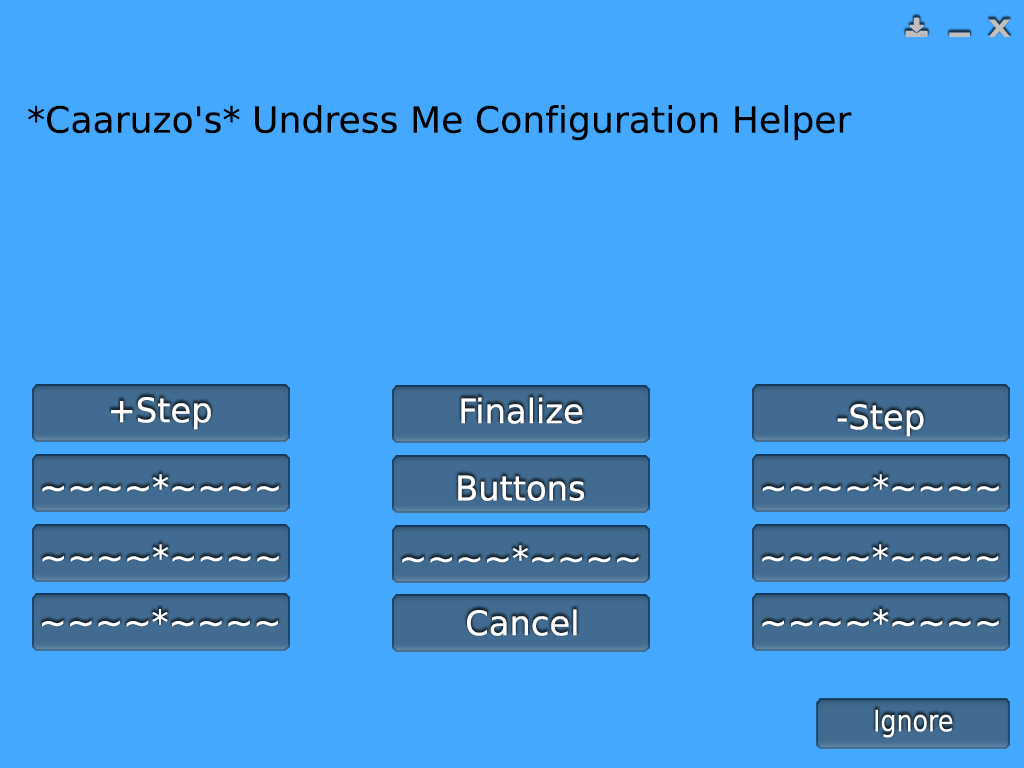
| menu button | description | |
| +Step | add a new step to configuration. | |
| -Step | remove the last configured step | |
| Buttons | Rename strip and dress buttons | |
| Finalize | Finalizes the configuration and dumps it into chat. | |
| Cancel | Closes the current dialog. |
The undress me dialog menus described

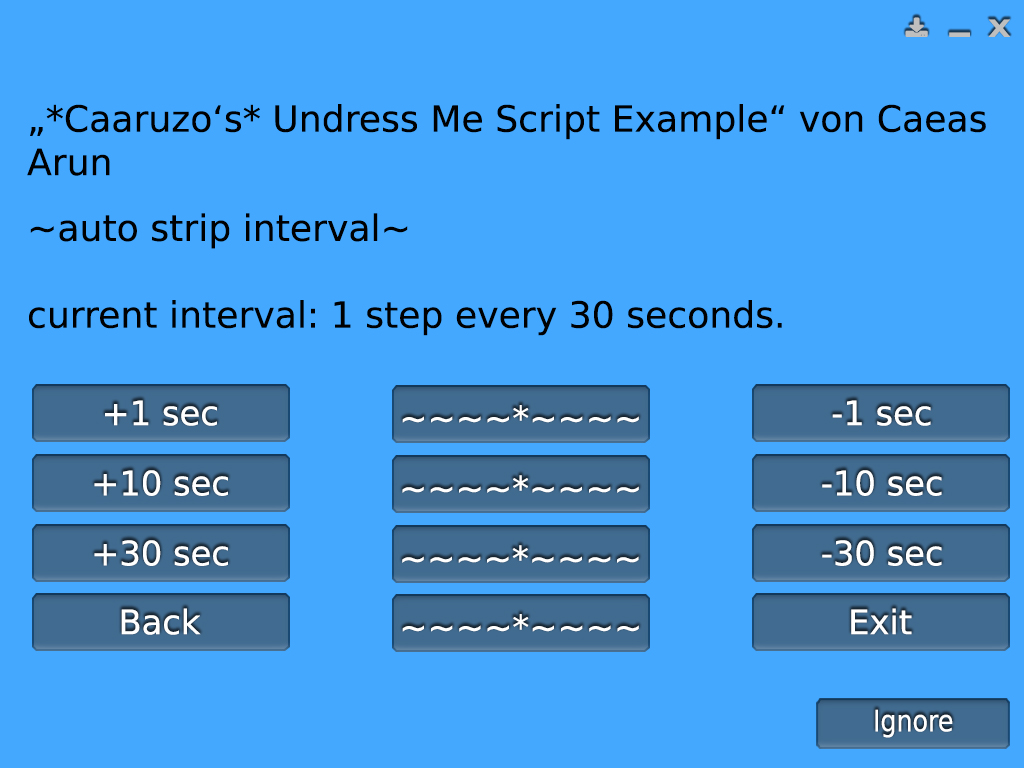
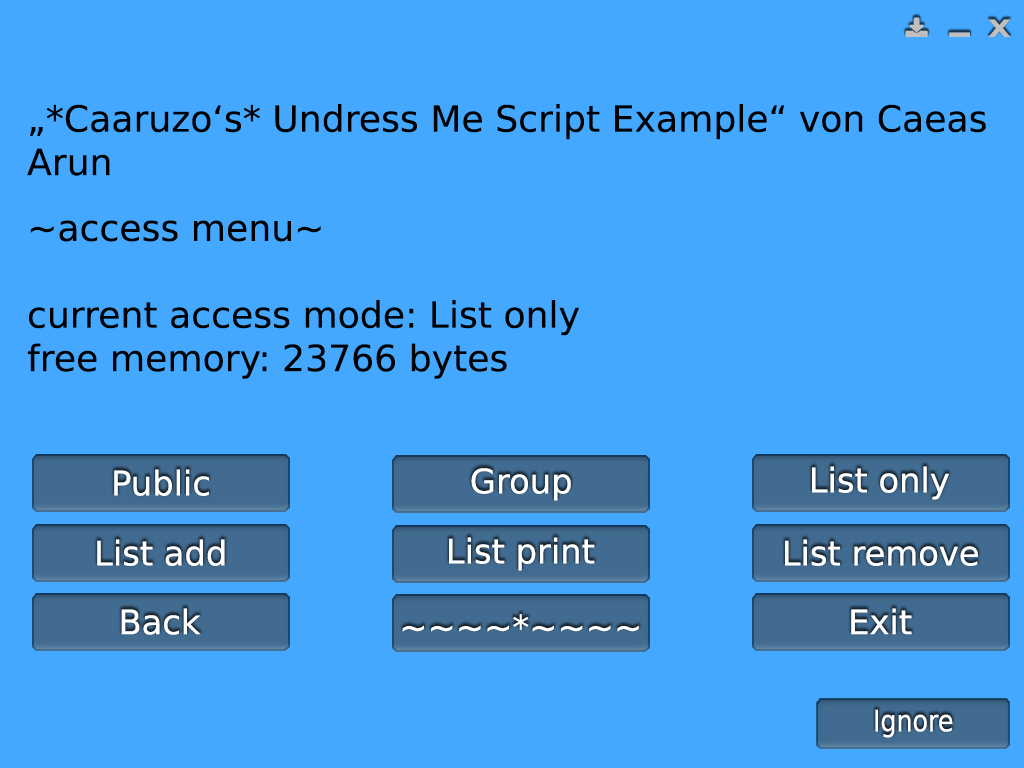
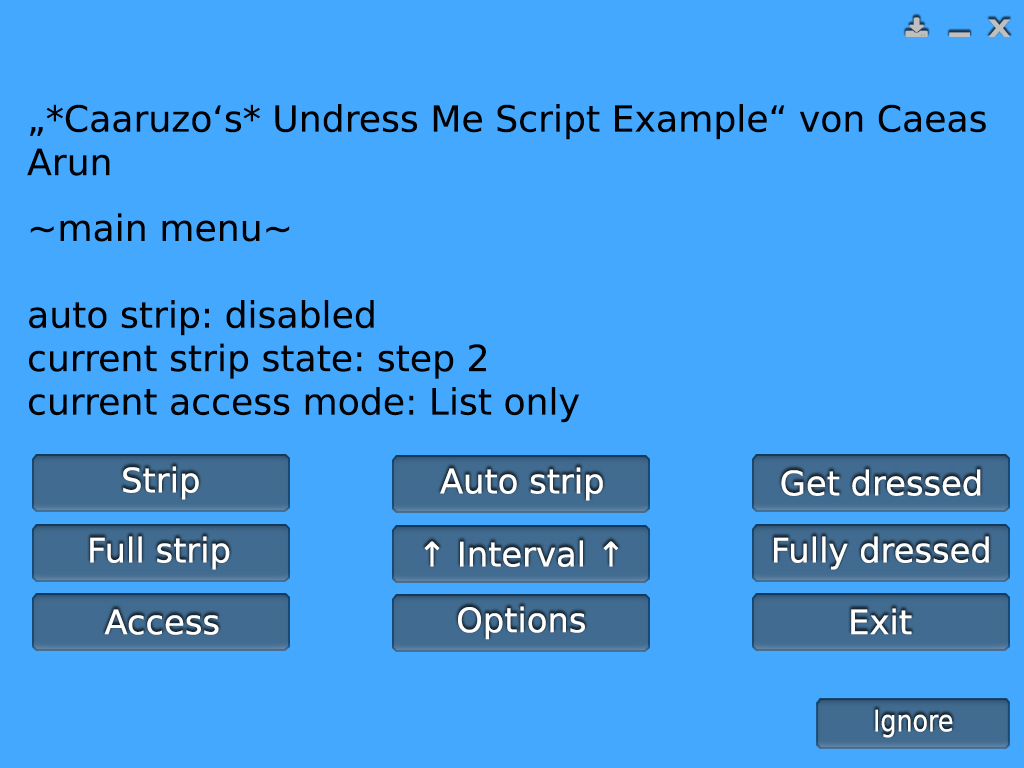
| menu button | located in | description |
| ~~~~*~~~~ | global button | placeholder button without effect |
| +X sec | interval menu | X is a placeholder for either 1,10 or 30. Increase the auto strip interval time. |
| -X sec | interval menu | X is a placeholder for either 1,10 or 30. Decreases the auto strip interval time. |
| ✓ Auto strip | options menu | Auto strip feature is enabled. Click to disable. |
| ✓ Dirty talk | options menu | Dirty talk feature is enabled. Click to disable. |
| ✗ Auto strip | options menu | Auto strip feature is disabled. Click to enable. |
| ✗ Dirty talk | options menu | Dirty talk feature is disabled. Click to enable. |
| Access | main menu | lead you to the access menu |
| Auto strip | main menu | enables auto strip |
| Back | global button | leads you back to the main menu |
| Exit | global button | close the dialog |
| fully dressed | main menu | fully dress the person |
| Full strip | main menu | fully undress the person |
| Get dressed | main menu | dress the person 1 step |
| Group | access menu | set access mode to group access |
| Interval | main menu | set the interval time for auto strip feature |
| List add | access menu | add a nearby person to your access list |
| List only | access menu | set access mode to list only |
| List print | access menu | prints all persons on your access list into your chat |
| List remove | access menu | removes a person from your access list |
| Options | main menu | leads you to the options menu |
| Public | access menu | set access mode to public access |
| Reset | options menu | resets the full script |
| Strip | main menu | undress the person 1 step |